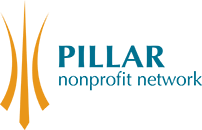An org or individual should only have one membership. This membership is updated by adding payments (contributions) each year. The new contribution causes the end dates and membership status to be updated.
Older records have more than one membership, each one expiring and new records made. The current system uses "contributions" to track the history of payment amounts and dates for a membership.
Notifications to Members
Members receive notices when their account is about to expire, or when it has expired. These notices can only be sent from a live site, not from a staging or test site, and will all be sent when the site is launched. The renewal notices are trigged by the membership end date, and are not affected by contribution records. This is set up as a scheduled reminder in CiviCRM. Currently two of the reminders are disabled until after launch, because there will be a flood of messages for account renewals.
There is no manual "resend" for renewal notices.
Reports to admin
CiviCRM has several reports for memberships. Reports > Membership reports. These will tell you who has joined or renewed, who is going to expire, who has expired. If you wish, these reports can be displayed on the Civi home page, or you can set up the report to be sent to you by email.
Expirations and suspensions
If a member is to be suspended before the account has expired, open the contact's record, select the memberships tab, and edit the membership. The account will lose all privelages for posting to the website, and all posts existing posts will be removed.
If a membership is not renewed, it is handled by the system. The posts will be unpublished, the account will lose all ability to post or edit. The account still exists, to make renewal easier, but that is the only thing possible from an expired account.
Payment received for online registration
Many people will register online, and select "cheque or cash". The membership is pending until the cash is received. When the record is updated to say it is received, the membership status becomes active.
When the payment is received, open the record for the contribution. Either from the contributions tab of the contact page, or from the menu Contributions > Manage contributions. Edit the contribution, changing the status from "pending" to "complete". Update the payment details as well. Once this is saved, the membership will have the updated expiry date. If a cheque bounces, update the contribution record again, and the membership status will automatically be updated.
Paper registration received for renewal
There may be more than one membership in the list, from the legacy system. Use the top one from the "active" list.
Edit pre-2014 memberships
Update: A script has been run to generate contribution records for older memberships, and to merge most of them. This edit only needs to be done if the contribution record is missing.
- On the top membership from the list, and on the right side of the line, select the "Edit" link.
- Make sure the "Member Since" field is correct - if there are older memberships find the date of the oldest one.
- In the "source" field and there will be a number (payment amount for a previous year). Edit that amount to add the year that amount had been received. (eg $360 in 2013)
- Save
All Memberships
- On the top membership from the list, and on the right side of the line, select the "more>" link. From the drop-down select "renew".
- If there is a change between "organization" and "sustaining", use the "change membership type" link.
- Make sure "Record Renewal Payment" is checked
- Financial type is "Membership Dues"
- Set any other fields, and hit Renew
Paper registration received for new membership
You have the contact's page open in Civi (perhaps a brand new contact, perhaps an existing one), you click the "memberships" tab, and there are none listed under Pending or Inactive. Yay, brand new membership.
- Individual: top line is three drop downs. Select "Pillar Nonprofit Network" "Individual Pillar Membership" and leave the third on as "Choose price set"
- Org or sustaining org: On the third drop down, select "Organization Membership", and the choices for Organization will appear.
- Member Since: today!
- Start Date and End Date - leave blank, use automatic values.
- Select the "Record Membership Payment" checkbox.
- Financial Type "Membership Dues"
- If you are still waiting for a real payment, set the Payment Status to "pending"
- Save
Merge legacy memberships
The preferred method to view a membership history is to look at an active membership, and see the list of payments at the bottom. There should be a history of payment amounts and years. Because the old system did not record payments, a creative workaround was put in place. If a contact has a list of expired memberships, and no payment records, it is good to bring the record into the preferred system. This is not essential.
- On the top membership from the list, note the values in the line (membership type, member since, start date, end date, status, source/amount)
- Look at the list of memberships, and see what the oldest Start Date is. Make a note of it.
Create a payment record for the existing membership (use source and start date), and then for each of the old records:
- From the top membership, look on the right, select "more >" and then select "Renew".
- Use "change membership type" as needed to specify Organization or Sustaining.
- Leave Date Renewal Entered as today's date
- Check Record Renewal Payment
- Set Financial Type to "Membership Dues"
- Enter the payment amount (in source column)
- Set the Received date to the "Start Date" for the record.
- Press Renew
- Finishing: Edit the membership, and make sure that Member Since is set to the oldest Start Date, and that End Date, Status, and Type are all correct. You may need to check the "status override" button to fix this.
- Check the list of payments, make sure there is one for every membership record.
- Change the "source" field to blank (it is one of your payments below, correct?)
- Delete each of the old membership records, the ones you have just created payment records for. (on the right end of the row the row, select "more>" and then "delete".